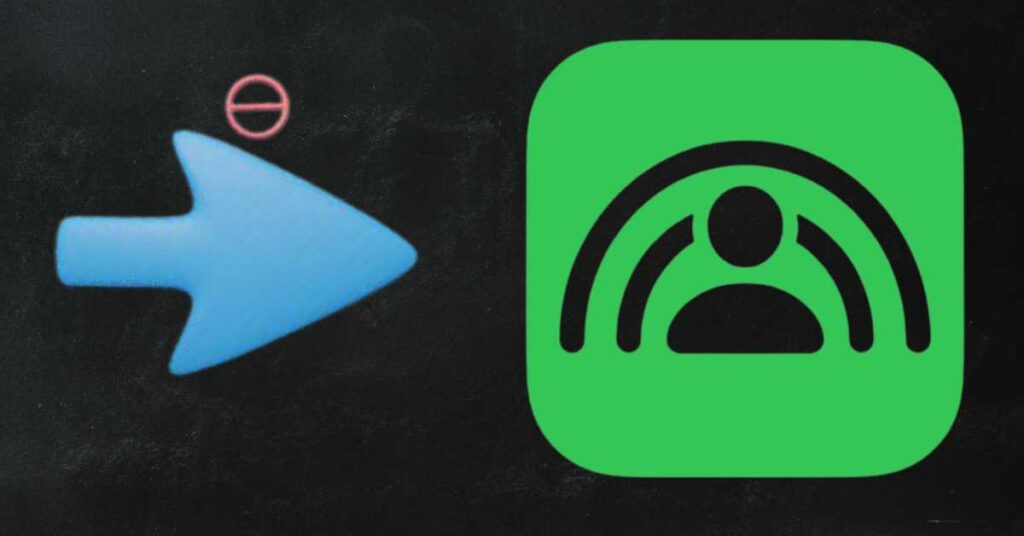In the digital age, Apple’s introduction of SharePlay has been nothing short of transformative. This feature, allowing users to share media experiences during FaceTime calls, has redefined virtual interactions.
From watching movies together to jamming to the same playlist, SharePlay has bridged the gap of physical distance. However, as with all technological advancements, there are moments when users might want to step back.
This guide offers a deep dive into SharePlay, its benefits, and the comprehensive steps to disable it when needed.
SharePlay isn’t just about sharing a screen; it’s about sharing experiences. It’s Apple’s innovative solution to make virtual interactions more engaging and personal.
As highlighted by Sound and Vision, this feature has become particularly relevant in today’s world, where virtual connections often replace physical ones. But what makes SharePlay stand out?
Synchronized Playback: Watch or listen to content, and it plays simultaneously on everyone’s device.
Shared Controls: Any participant can play, pause, or jump ahead.
Dynamic Volume Control: The volume of the content automatically adjusts, allowing participants to speak freely.
While SharePlay is a marvel, there are instances when users might want to turn it off. Here’s a step-by-step guide:
On iOS Devices: As detailed in Apple’s official discussion thread, users can go to Settings > FaceTime. Under the “SharePlay” section, the “Shared with You” option can be toggled off.
On Mac: Apple Support suggests that within the FaceTime app on Mac, users can choose FaceTime > Settings and click on SharePlay to adjust their preferences.
For Spotify Users: SharePlay extends to apps like Spotify. As Adweek explains, to disable the “Autoplay” feature linked to SharePlay, tap the gear icon on Spotify’s home screen, select “Playback,” and toggle off “Autoplay.”
While SharePlay is innovative, there are valid reasons to disable it:
Privacy: Some users might not want others to see their screens or know their media preferences.
Data Usage: Sharing high-quality videos can quickly consume data, leading to additional charges or slow connections.
Avoiding Distractions: Continuous notifications or the urge to share can divert attention from work or studies.
Technical Issues: Early adopters often face bugs or glitches. Turning off SharePlay can sometimes be a temporary solution until patches are released.
Conclusion
SharePlay has added a new layer to digital communication, making virtual interactions richer and more immersive.
However, with the power of technology comes the responsibility of using it wisely. By understanding and controlling features like SharePlay, users can ensure they harness technology in a way that aligns with their comfort and preferences.
Further Reading
For those keen on optimizing their device usage, articles such as The Three Charging Habits That Technology Experts Say Are Destroying Your iPhone and EcoFlow Features Three Off-Grid Devices offer valuable insights into the world of technology.
Contents