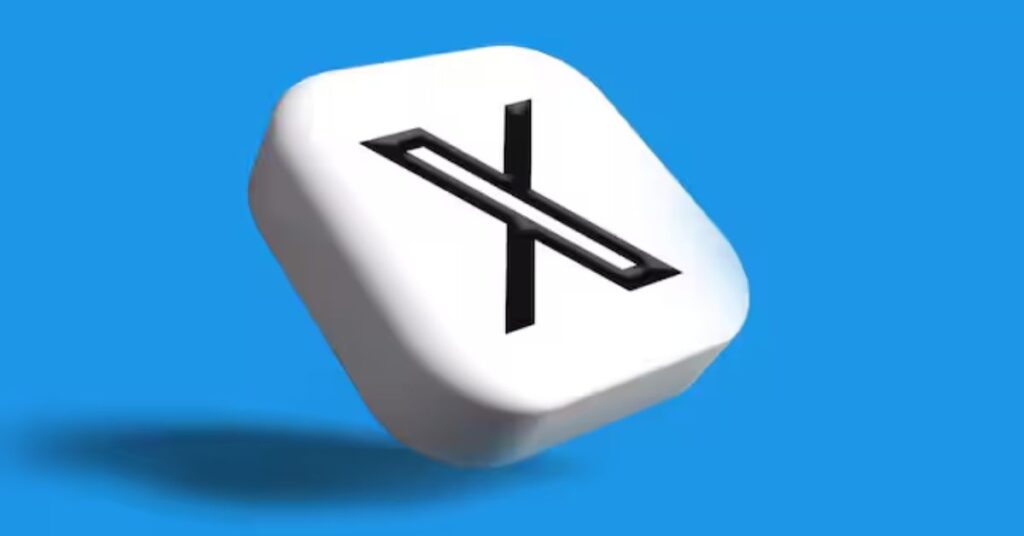Community posts on X (formerly Twitter) can sometimes clutter your feed or distract you from the content you prefer to see. Whether you want to declutter your timeline or avoid certain discussions, hiding community posts is a useful feature. This guide will walk you through the steps to hide community posts on X.
Why Hide Community Posts?
- Declutter Your Timeline: Keep your feed focused on the topics and people you care about.
- Avoid Unwanted Content: Filter out posts from communities that don’t interest you.
- Enhance User Experience: Customize your timeline to improve your overall experience on X.
Steps to Hide Community Posts on X
Step 1: Open the X App
First, open the X app on your mobile device or go to the X website on your computer and log in to your account.
Step 2: Navigate to the Community Post
Find the community post you want to hide. This can be done by scrolling through your timeline or visiting the specific community page.
Step 3: Click on the Three Dots Menu
On the top right corner of the community post, you will see three vertical dots. Click on this menu to open a list of options.
Step 4: Select “Hide Post”
From the dropdown menu, select the “Hide Post” option. This will immediately remove the post from your timeline.
Step 5: Confirm Your Action
A confirmation message will appear, asking you to confirm that you want to hide the post. Click “Confirm” to proceed.
Step 6: Manage Hidden Posts
To review or unhide posts, go to your account settings. Under the “Privacy and Safety” section, you can manage all hidden posts and make adjustments as needed.
Additional Tips for Managing Your X Timeline
- Mute Keywords: Besides hiding posts, you can also mute specific keywords to avoid content related to certain topics.
- Unfollow Communities: If you find that a particular community consistently posts content you don’t want to see, consider unfollowing it.
- Adjust Notification Settings: Customize your notification settings to minimize interruptions from community posts.
Resources for Further Assistance
- X Help Center: Official support and troubleshooting guides.
- Community Guidelines: Understand the rules and guidelines for community posts.
Read more: Is Tiktok Shop Legit: Tips For Buying On Tiktok Without Risk
Conclusion
Hiding community posts on X is a straightforward process that can greatly enhance your user experience by decluttering your timeline and filtering out unwanted content. Follow the steps outlined above to take control of your X feed and tailor it to your preferences.
For more tips and guides on using any social media, visit TechyDr.